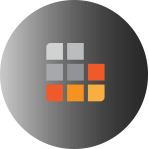QuickCalc 2018
Summary of the most important innovations
speed optimization
General optimization of speed through changed data management. This opens, for example, the attributes dialog of positions without noticeable delay.
64Bit operating systems
Optimization for 64bit operating systems, thus no more problems with extensive reports. ATTENTION Only 64bit version available, no support for 32bit systems!
Excel – Export
When exporting the service specification, the construction stage and classifications are now also transferred
Print preview reports
When reports are called up, they are automatically displayed in the print preview (manual always had to be called up)
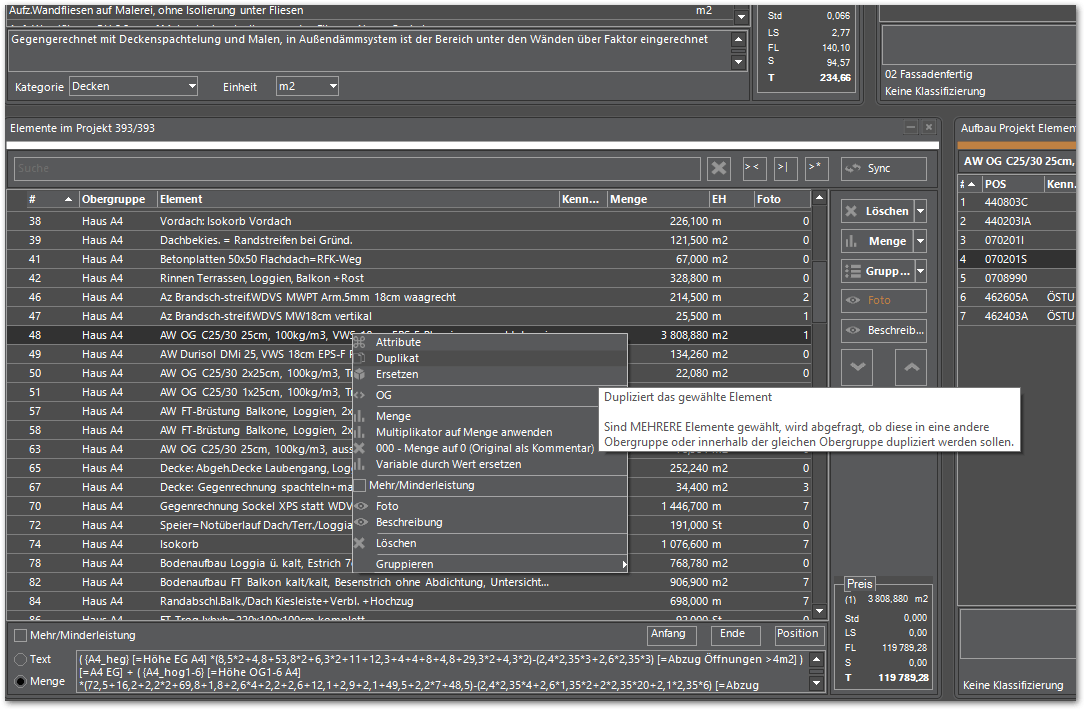
Context menus
Integration of context menus (call via right mouse button) in the lists
Total quantity of selected elements
Display of the total quantity of the marked elements. Thus, for example, the total square meters of the floor structures in apartments can be determined without the aid of a calculator. Ideal for reading coherent masses.
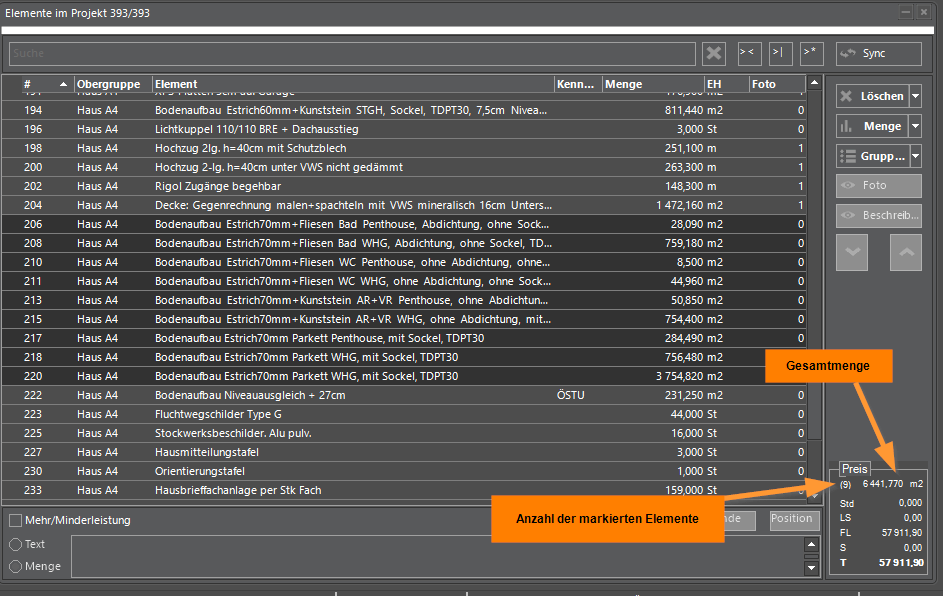
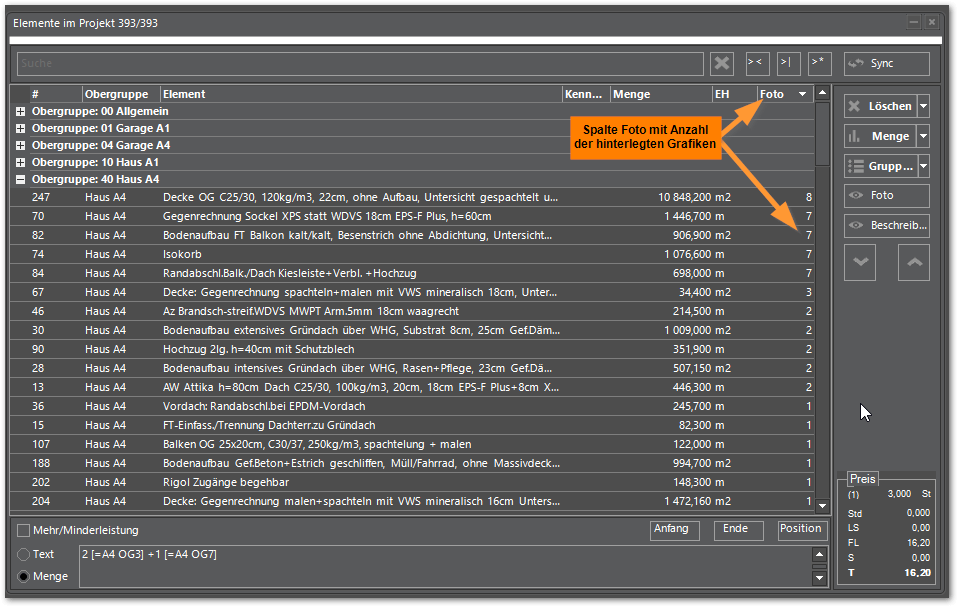
Associated graphics
Display of a separate column with the number of assigned graphics in the root and project elements. By sorting by this column elements with stored graphics can be found at lightning speed.
Graphics now also possible to take notes
Graphics can now also be stored for notes. Eg as referencing to details, functional descriptions etc.
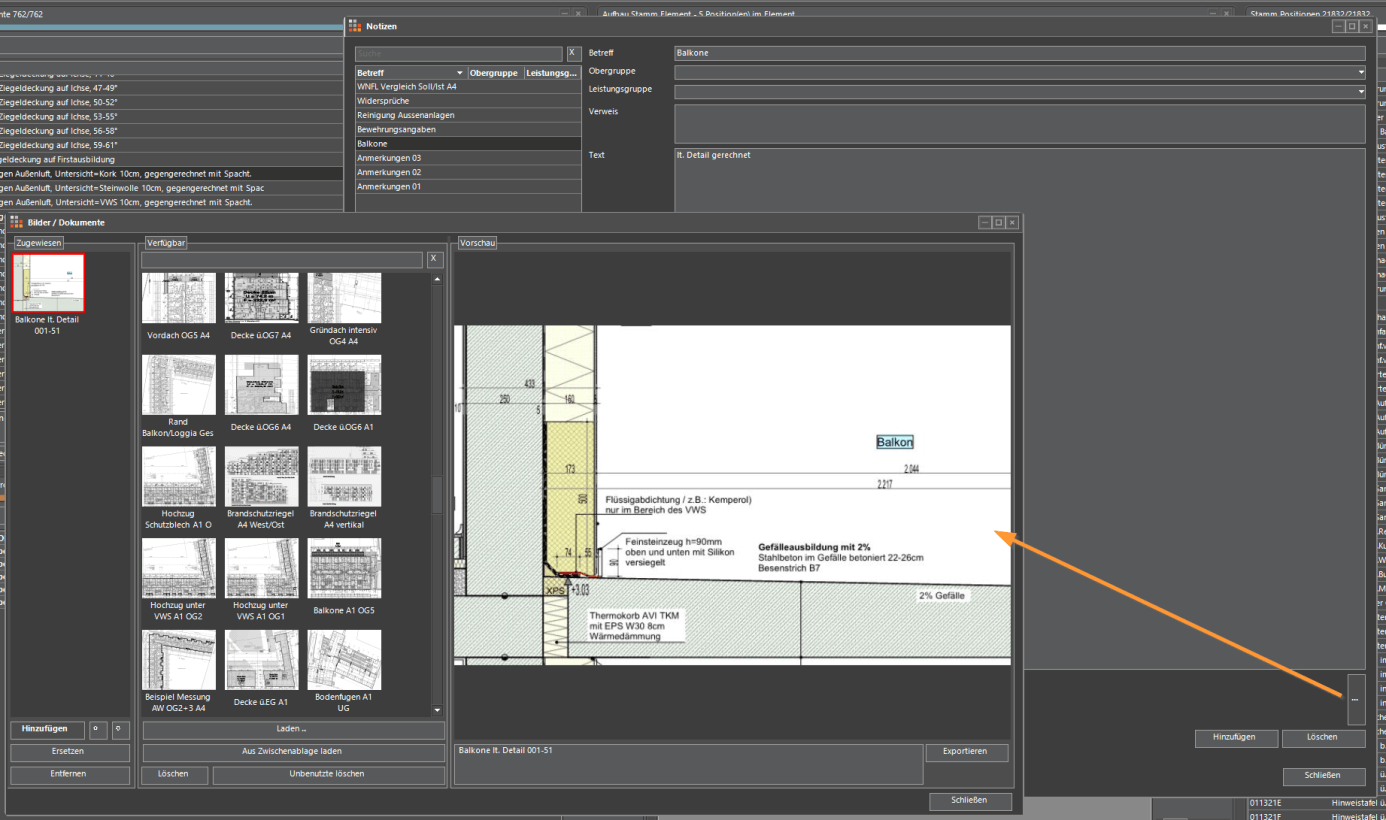
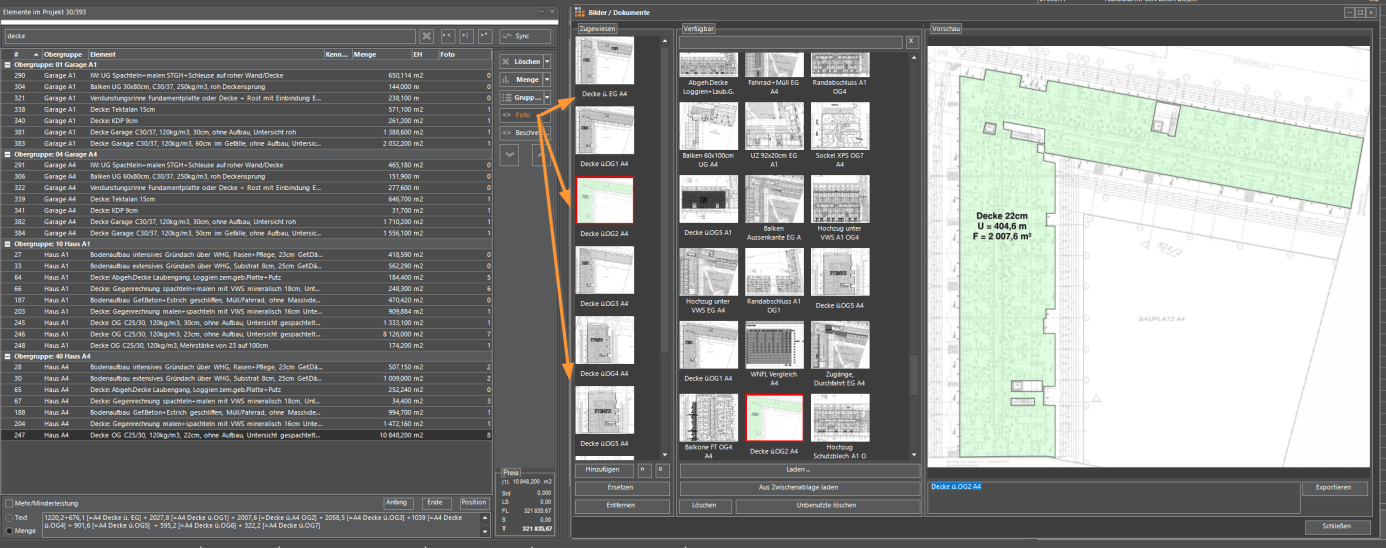
Sort the associated graphics
For elements, notes, etc. several assigned graphics can be sorted individually.
New functions for duplicate project
Unused graphics can be deleted and all variables set to 0.
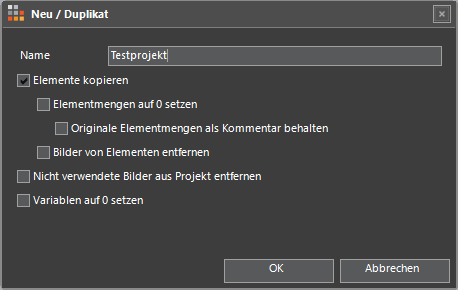
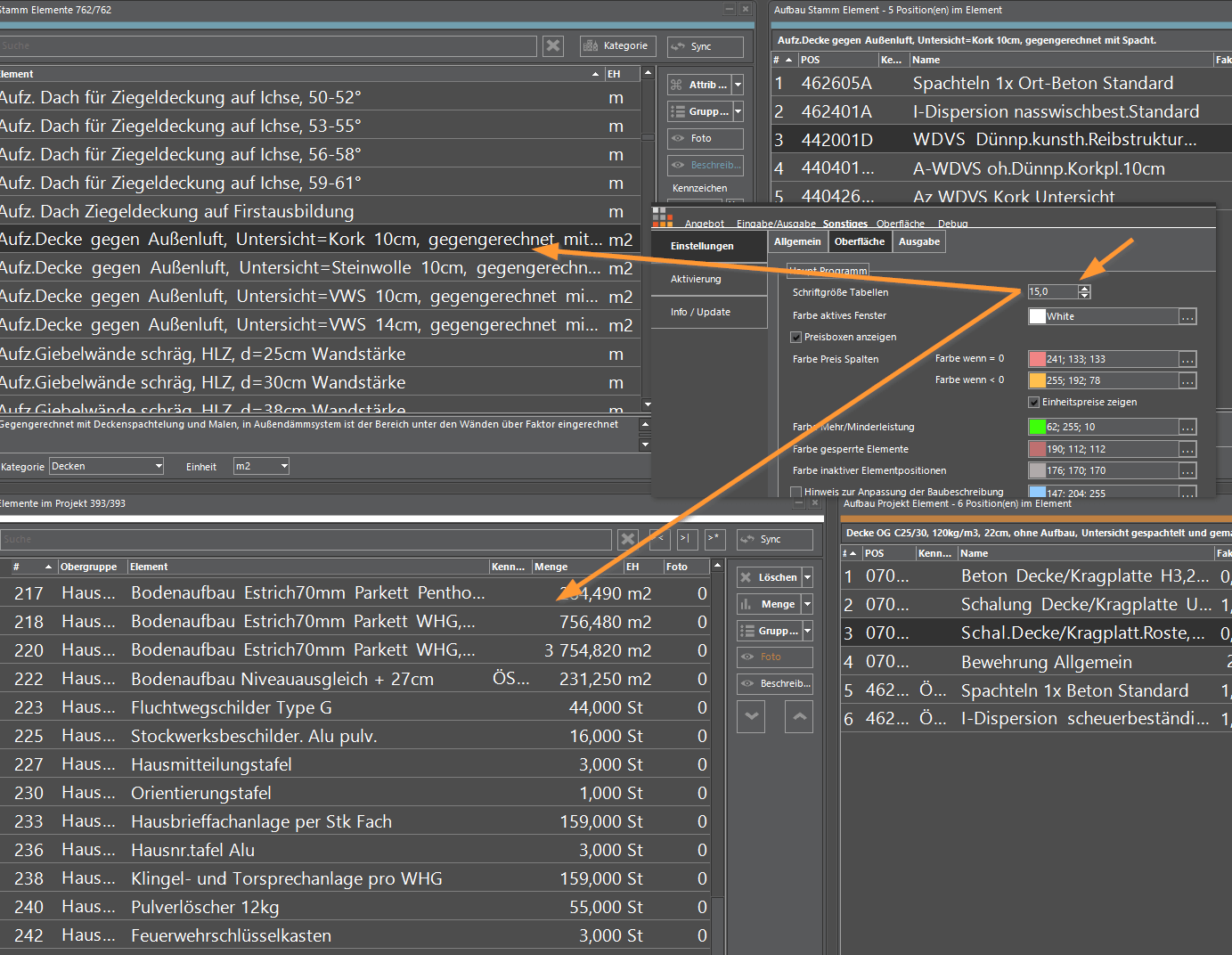
Enlargement of the fonts in the lists
In the settings the font size can be set in the lists.
Take over individual position in the project
In the options you can set that the long text of the position is used as the long text of the element
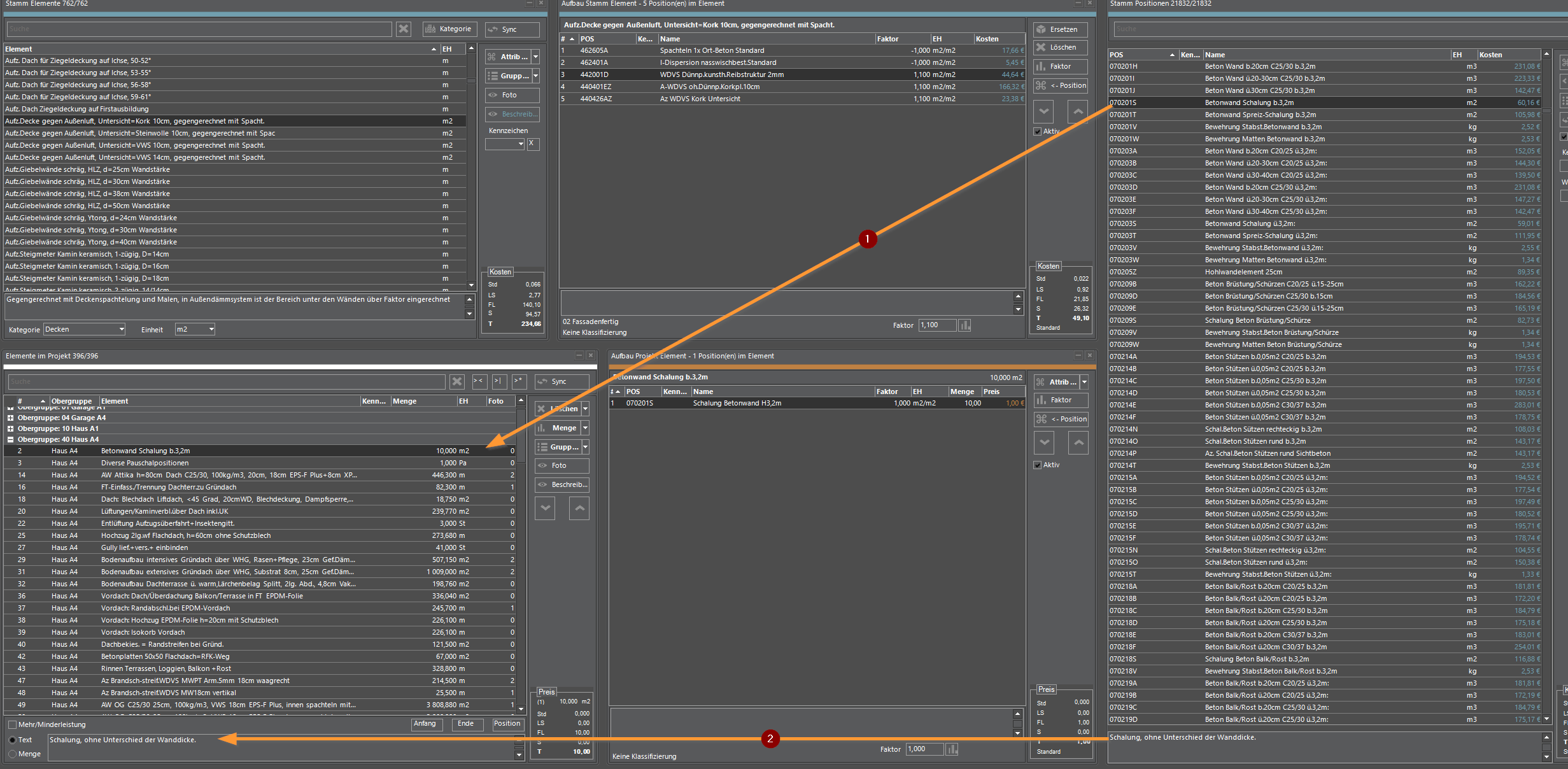
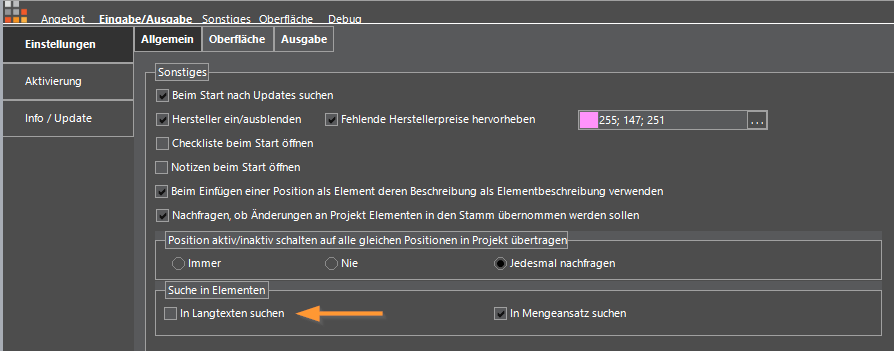
Search in elements
In the options you can now define, whether as in the element description and in the quantity calculation, or now also in the element long text should be searched
Quantity surcharge or discount
New function Apply multiplier to quantity – this means that quantity surcharges or discounts can be postponed to all selected project elements in one work step. Simply enter the multiplier in the prompt field … eg 1.05 for 5% reserve quantity Tip: You can also create a variable for the quantity reserve and use it as a multiplier. As a result, the surcharge or discount can be changed at any time.
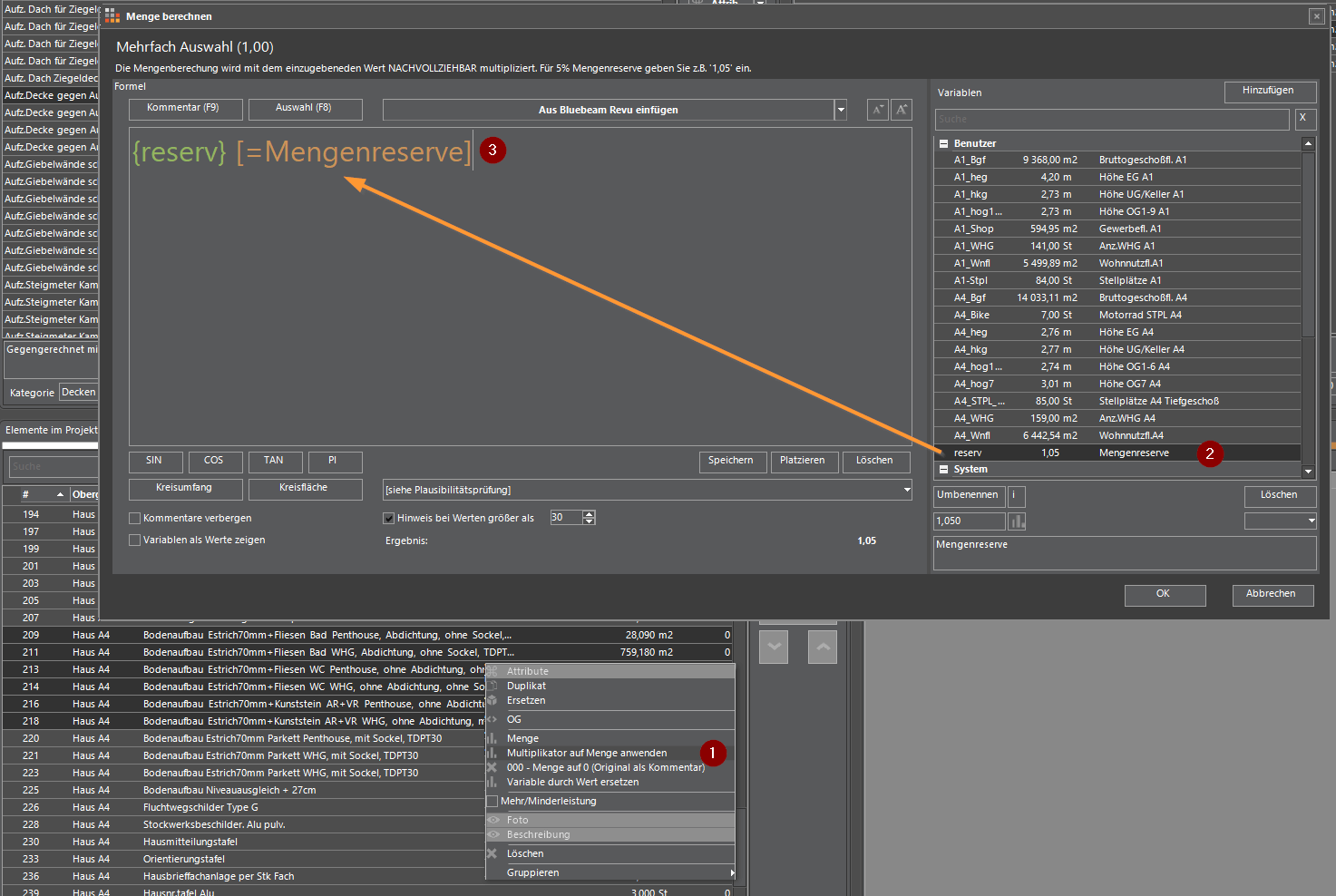
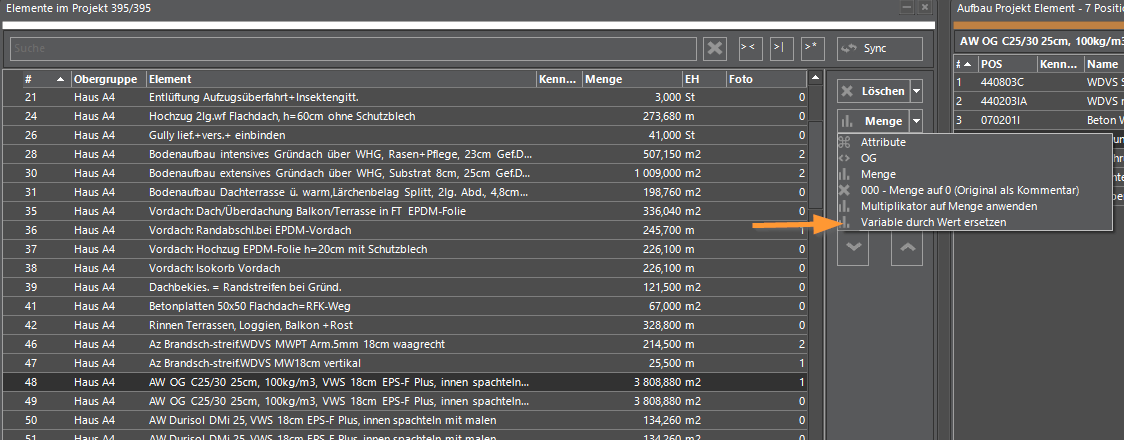
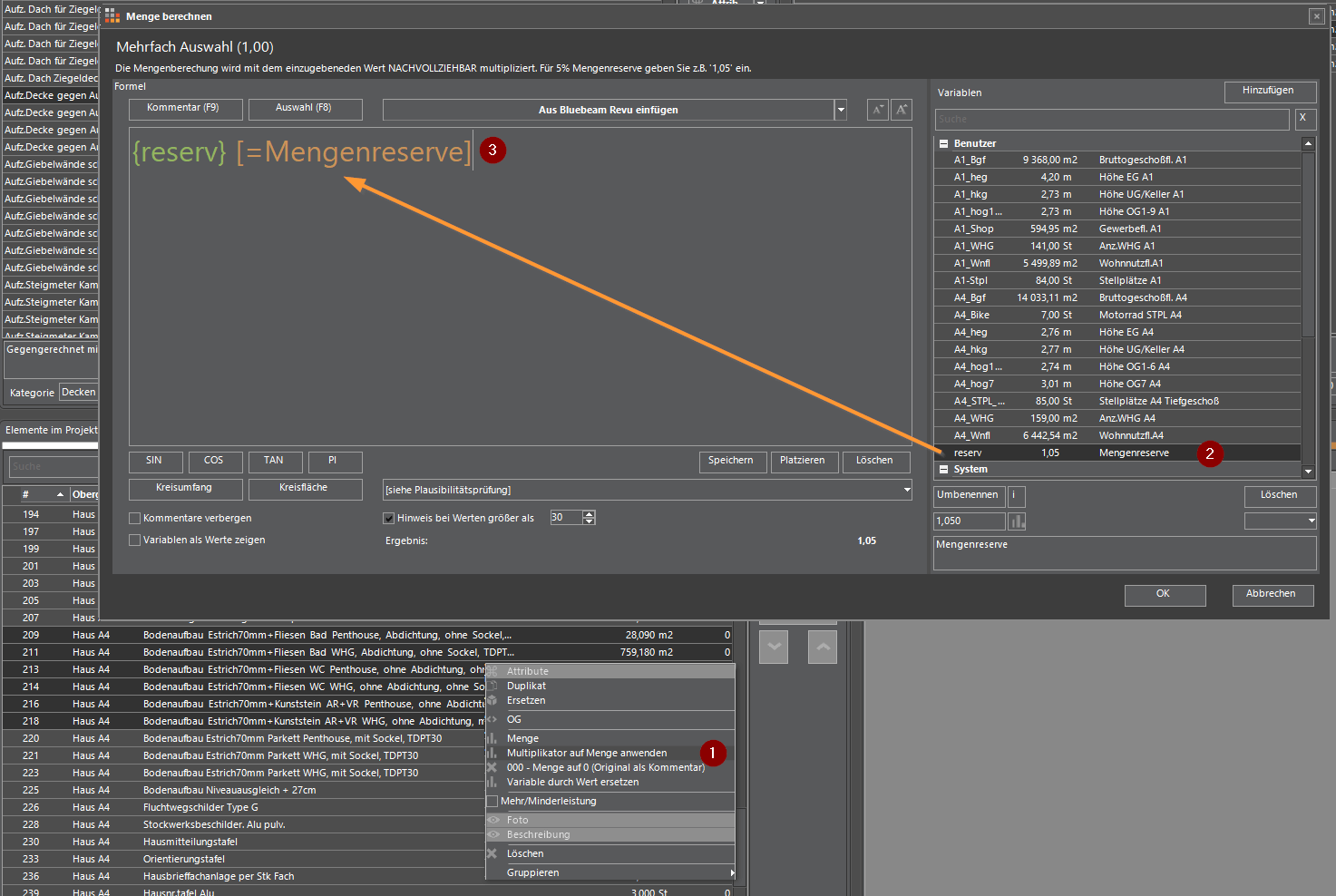
Replace variables with values
In the selected elements in the project, allows the variables used in the quantity calculation to be replaced by their values. This can be used, for example, to transfer calculation approaches to other programs via the Windows clipboard (CTRL + C) (CTRL + V)
Double-click Variable Attributes Project / Right-Click
Double-clicking on the variables in the attribute dialog of a project opens the calculation of the variables. A right-click in the attributes dialog of a project or in the quantity calculation of an element opens a context menu.
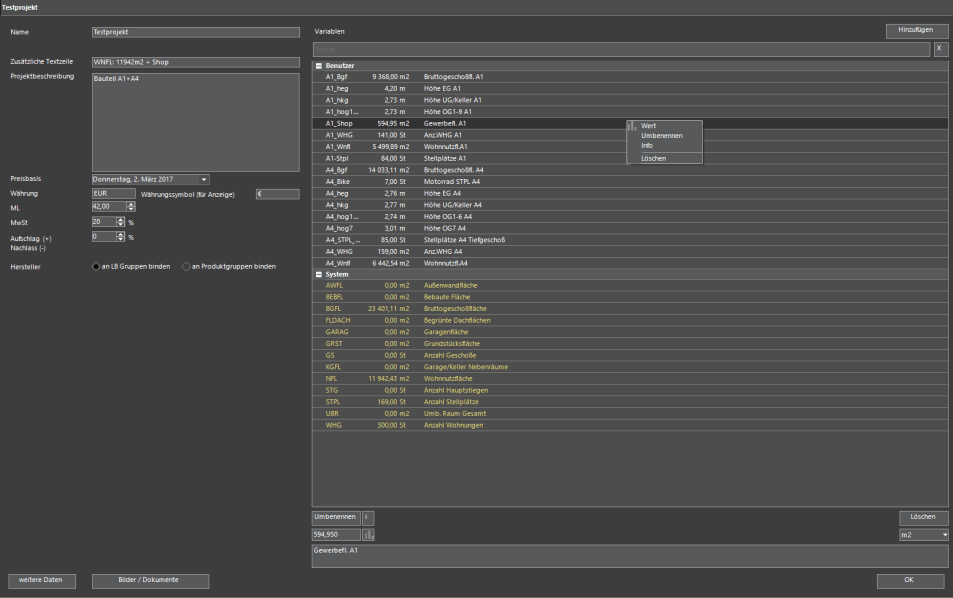
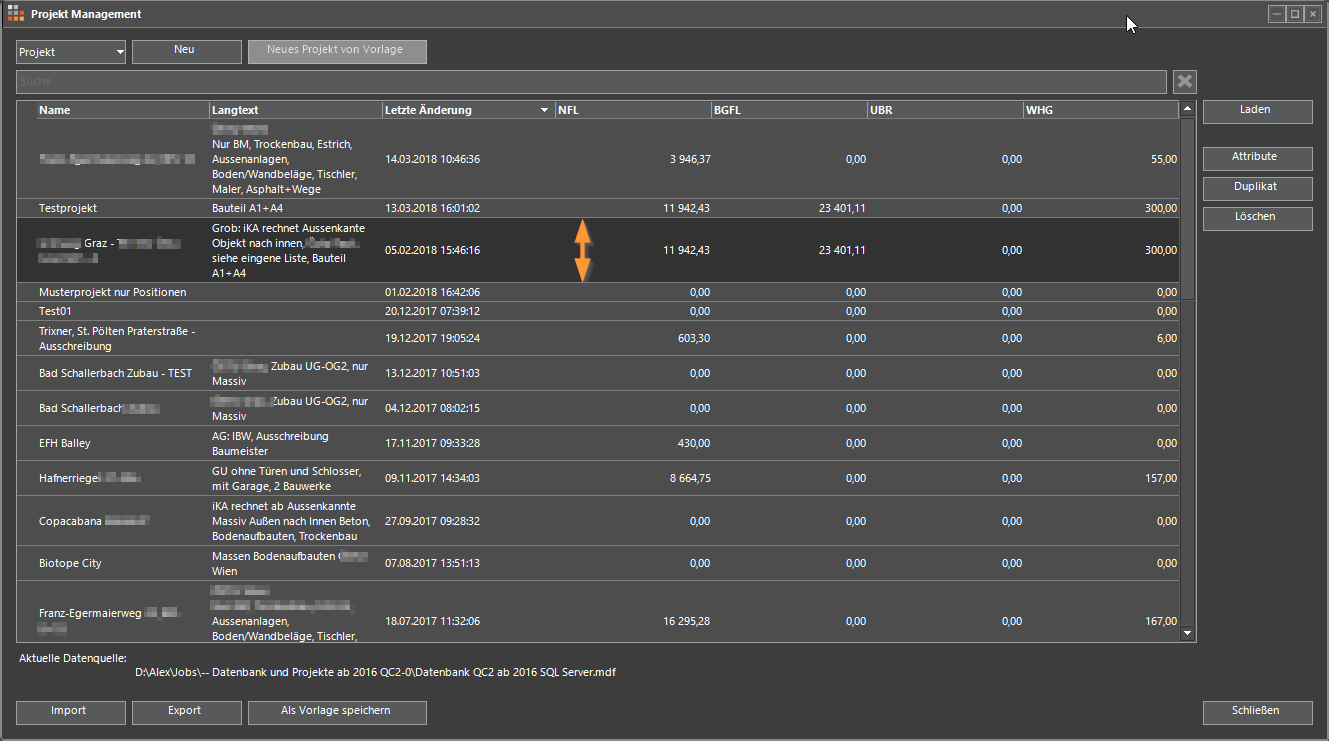
Projectmanagement
Clearer presentation with complete long text through automatic adjustment of the line height. The dialog now also remembers the settings of the sort when calling again!
Percentage of position
You can now also display your own column with the percentage of the position in relation to the service total as well as a suitable bar chart in the bill of services (Calculate LV).
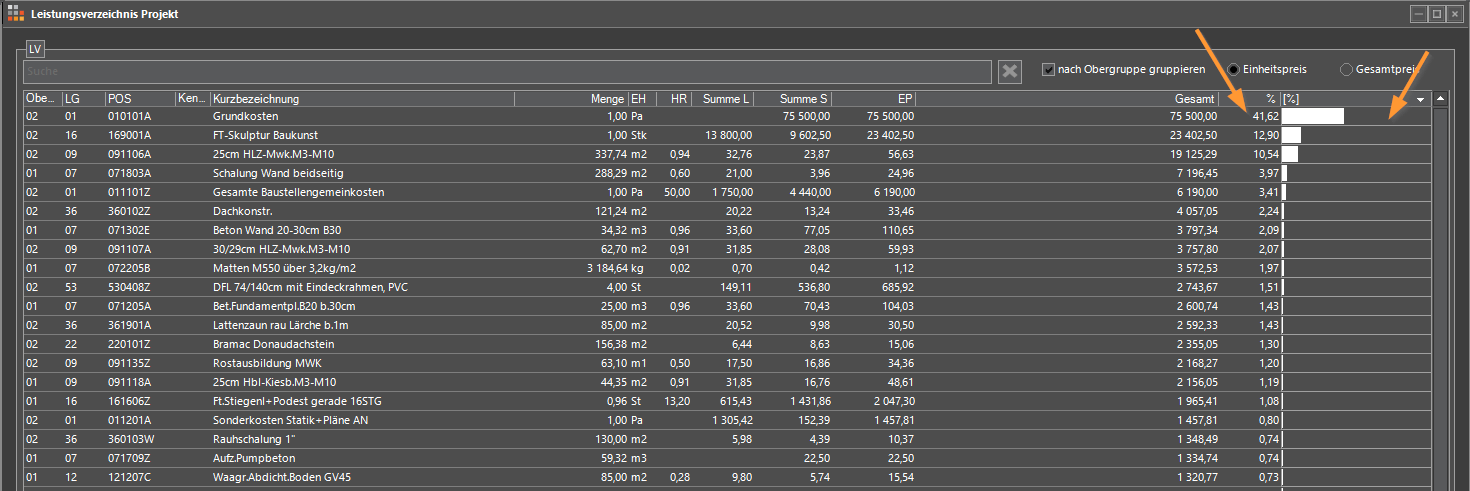
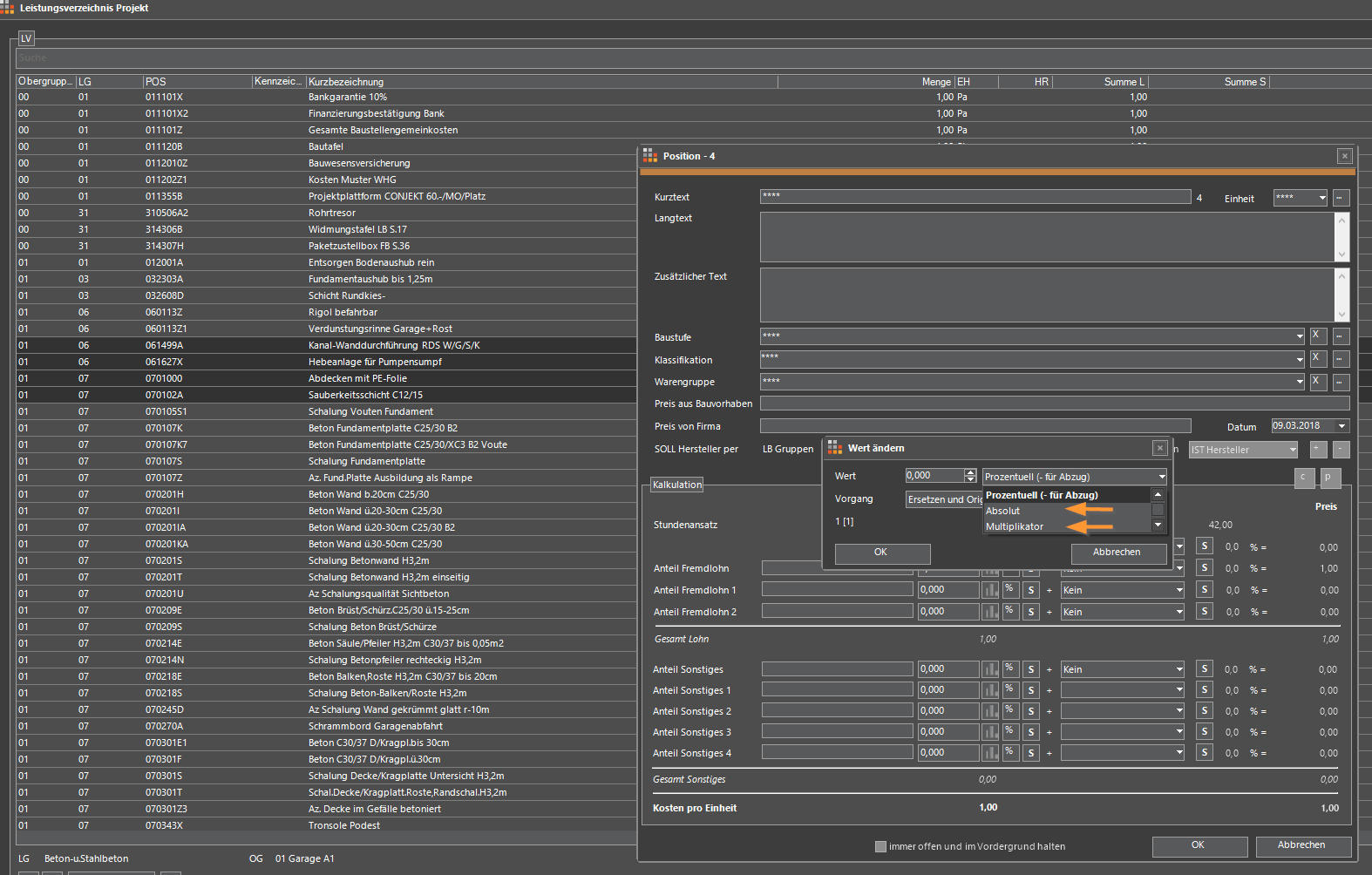
Convert prices
When converting master or project prices, additions (‘absolute’) or multiplications (‘multiplier’) are now also possible
Multiple task of positions in element construction
If several positions are selected in the element structure, the corresponding positions in the tree are also selected (previously only possible for one position). In this way, for example, all positions of a project element can be transferred to the structure of a root element.
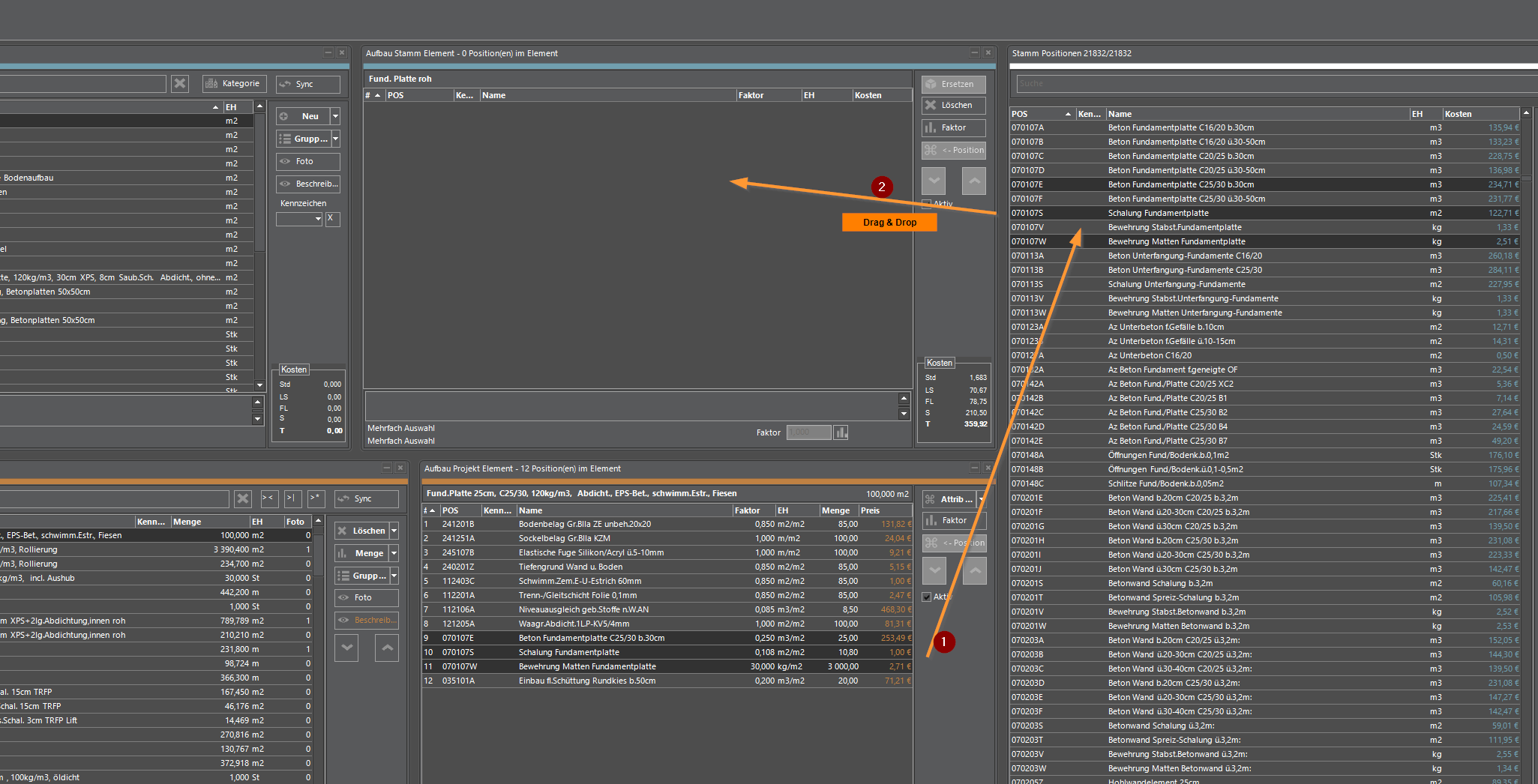
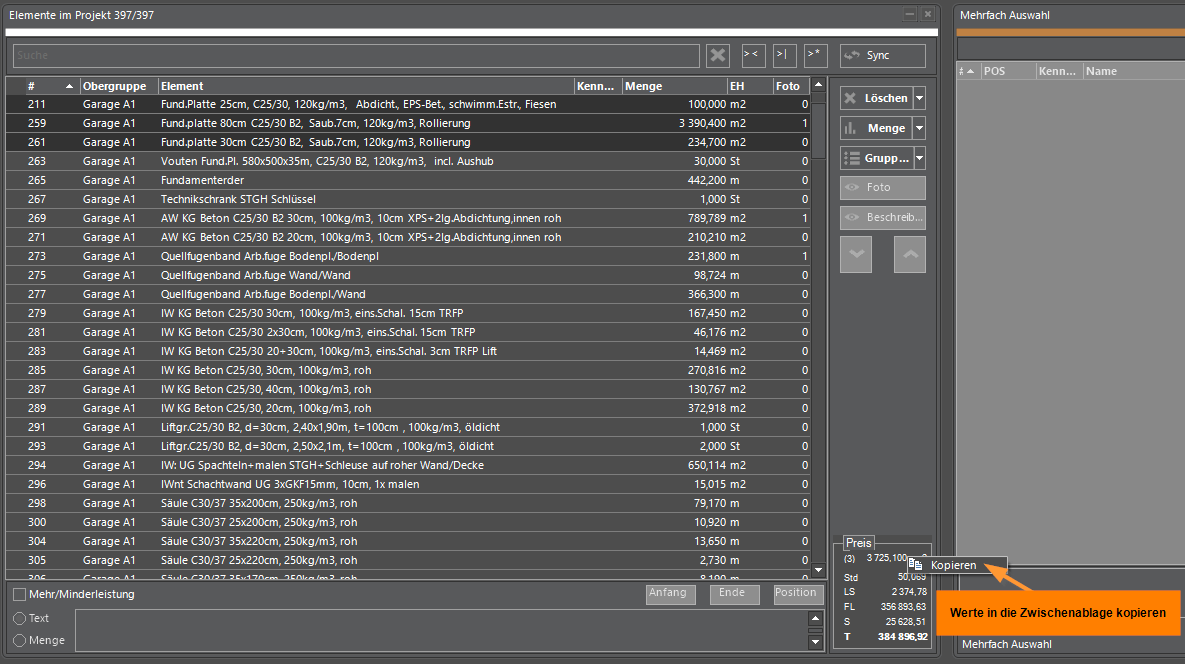
Values from info boxes
Values from the info boxes for elements or items can be copied to the clipboard by right-clicking and pasted into other programs using CTRL + C
Search in classifications
In the classifications (cost groups according to ÖN B1801) it is now also possible to search for text
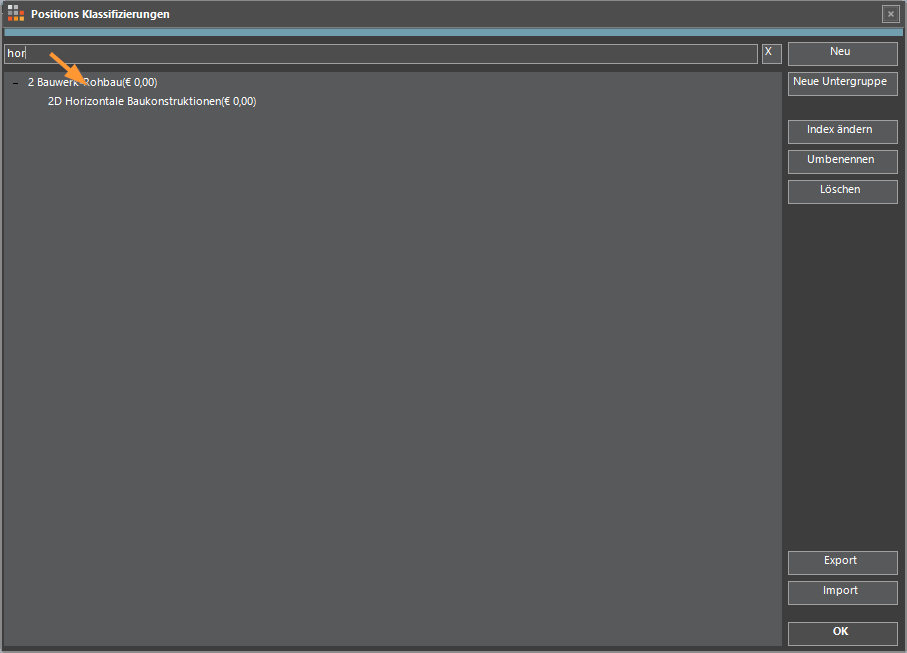
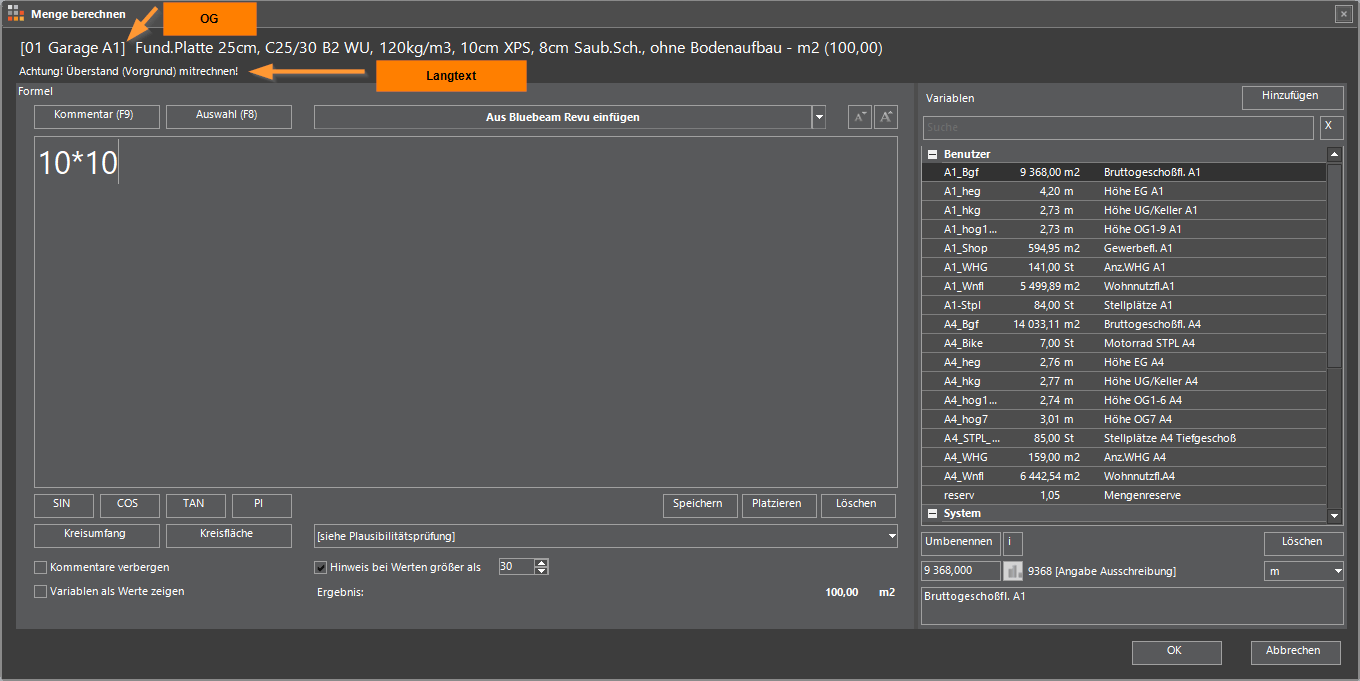
Quantity calculation element
The quantity calculation dialog of a project element now also displays the upper group and the long text of the element.
Display set sorting
The set sorting is displayed in the context menus and on the corresponding button
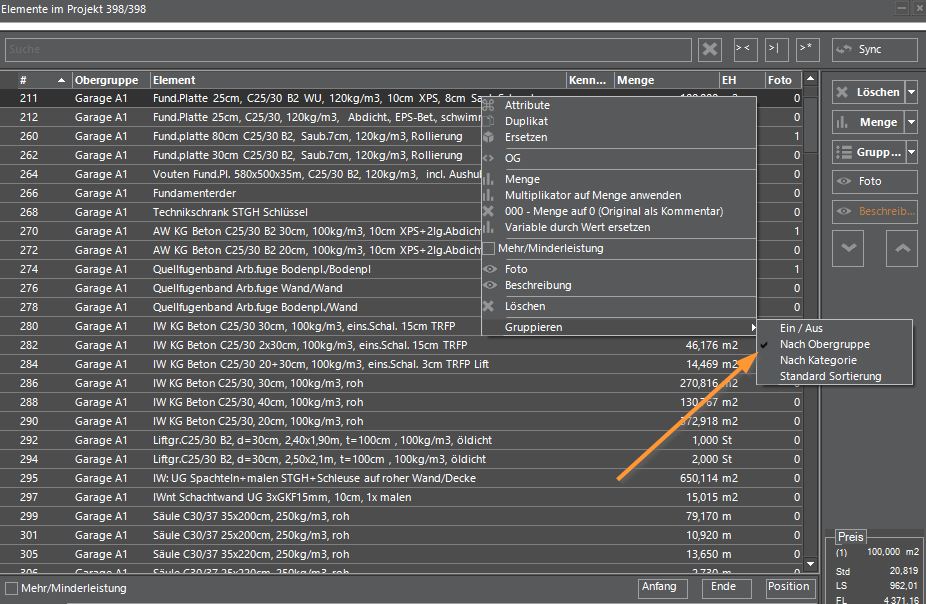
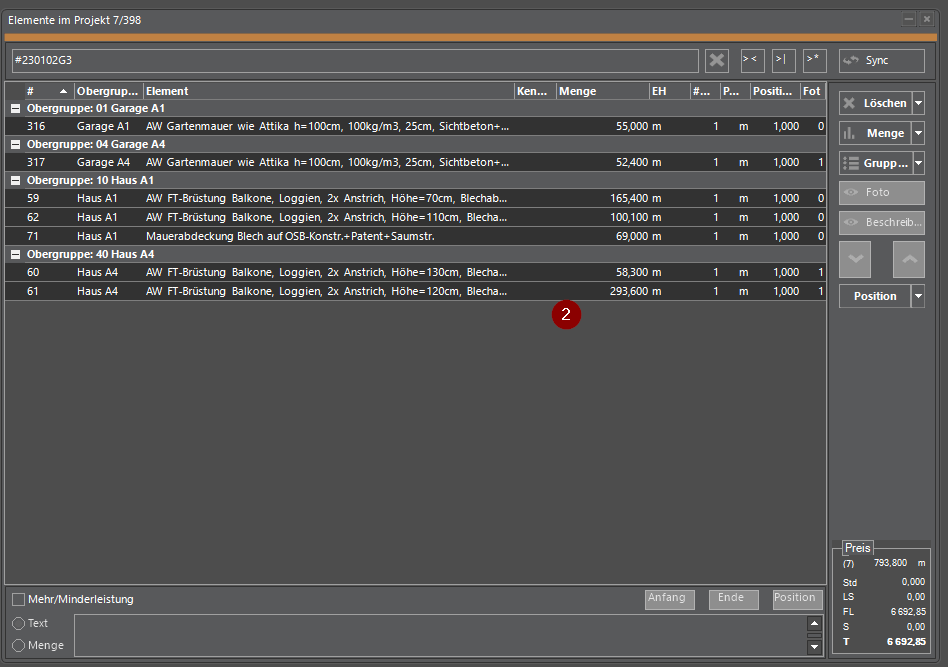
Filter Function Context menu element structure
In the context menu of the element structure was built on the filter function. As a result, all elements in whose structure the selected position is used can be selected immediately